Pairing our leather case and Bluetooth keyboard with your iPad, iPad 2 or new iPad is a breeze. Follow the steps below:The Bluetooth keyboard can be connected to any ipone 3G, 3GS, 4, 4S, iPad 2, iPad, new iPad or ipad Touch that has iOS 4.0 or later installed.
1: Ensure the iPad Bluetooth Keyboard Case is charged. Turn on the power switch on the keyboard. The blue power light will switch on indicating that the keyboard has been switched on.
 2: Press the connect button. The red light that indicates the device’s Bluetooth is activated will begin to flash. The keyboard is now ready to be connected to the iPad. If the Bluetooth is not turned on the ipad will search but will not find the keyboard as the keyboard’s Bluetooth will not be switched on.
2: Press the connect button. The red light that indicates the device’s Bluetooth is activated will begin to flash. The keyboard is now ready to be connected to the iPad. If the Bluetooth is not turned on the ipad will search but will not find the keyboard as the keyboard’s Bluetooth will not be switched on.
3: From the Settings menu on your iPad, select General to activate the Bluetooth in your Apple device.
 4: By default Bluetooth is turned off.
4: By default Bluetooth is turned off.
 5: Tap on Bluetooth to turn the Bluetooth on your iPad.
5: Tap on Bluetooth to turn the Bluetooth on your iPad.
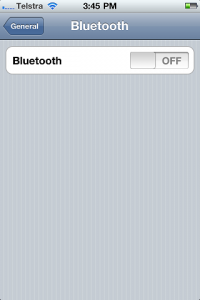 6: Your iPad will begin searching for Bluetooth enabled devices that have been switched on and are ready to be paired.
6: Your iPad will begin searching for Bluetooth enabled devices that have been switched on and are ready to be paired.
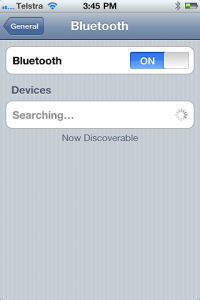 7: The Bluetooth keyboard has been discovered or found by the device. Tap on Bluetooth Keyboard to connect.
7: The Bluetooth keyboard has been discovered or found by the device. Tap on Bluetooth Keyboard to connect.
 8: Type in the password code that is on screen on the Bluetooth keyboard then press enter on the keyboard.
8: Type in the password code that is on screen on the Bluetooth keyboard then press enter on the keyboard.
9: The devices have been paired or connected as shown below.
 10: Text that has been typed using the Bluetooth Keyboard
10: Text that has been typed using the Bluetooth Keyboard

 Follow
Follow

