Check out our iPhone accessories
If you’re a Telstra customer and would like access to the Bigpond free to browse areas from your iPhone’s homescreen, follow the steps below:
- Tap the Safari icon.
- Go to bookmarks and select BigPond mobile for iPhone.
- Choose the ‘+’ option at the bottom of the browser.
- Select Add To Home Screen.
- Name the icon: BigPond
- Tap enter
This will put the Bigpond icon on your home screen. To access simply tap the Bigpond icon.

 Follow
Follow
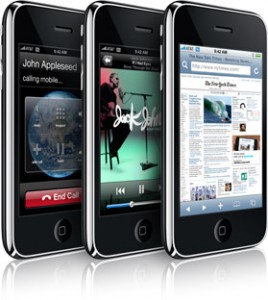
Great Post!
Your blog is really helpful,I would like to communicate with u,could i sent e mail to you?