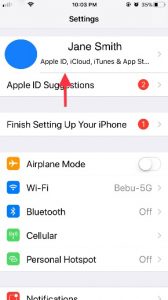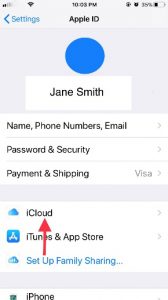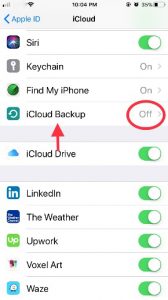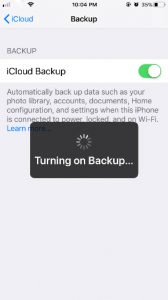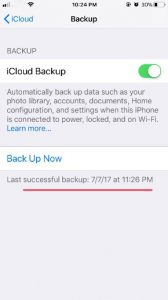Most smartphone/tablet owners tend to store a lot of data on their devices. This usually comprises of music, text files and photos. To prevent this data from getting lost while upgrading devices or by accidental deletion, it is important that it is backed up safely. Apple provides the option of the iCloud to its customers. 5GB of storage space is available for free on the iCloud and you can always buy more if needed. Setting up the iCloud to perform regular backups of your iPhone/iPad data is very simple. So, let’s look at the steps in this process:
- Tap on the Settings app on your iPhone to open it.
- In the Settings app, tap on Apple ID, iCloud…
- Then tap on iCloud.
- In the iCloud settings, tap on iCloud Backup to turn it on.
- Once iCloud backup is enabled, tap on the Back Up Now option below it.
- Once your backup is complete, you will see a success message like below:
If you found this guide useful would you please leave us a comment below to let us know this was helpful. Also why not have a look at our iphone and ipad accessories while you’re here click here to see them.
Latest posts by Campad Electronics (see all)
- Apple Launches iPhone 16e - February 21, 2025
- Create a Wireless Charging Surface at Home for Less Than $50 - July 9, 2024
- Meet The Telstra 5G Hotspot - May 22, 2024

 Follow
Follow