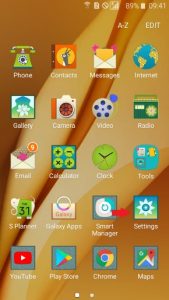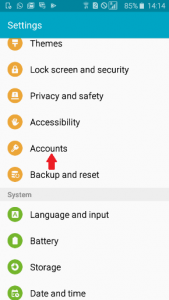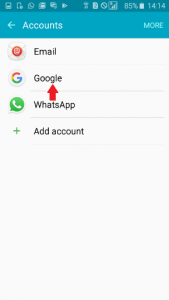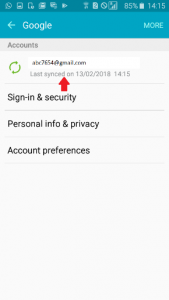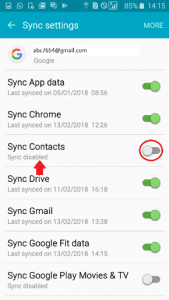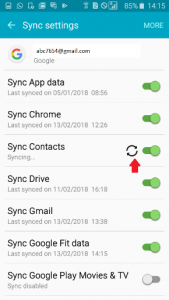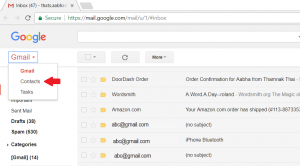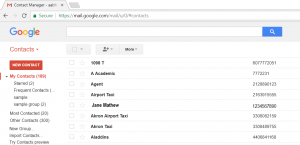When you lose your phone or upgrade to a better model, one of the biggest concerns is transferring your data and contacts to the new phone. Fortunately, Google comes to your rescue once again! When your contacts are backed up on your Gmail account, moving from one Android phone to another is easy-peasy. Try these steps to accomplish this simple task.
- Tap on the Settings app on your Android device.
- Then in the Settings options, tap on Accounts.
3.Tap on Google.
- Tap on your Gmail account ID for the backup.
- Finally, enable Sync Contacts. Google will start backing up your contacts.
- To check if your contacts have been backed up, login to the Gmail account on your computer. Then, click on Contacts from the dropdown menu on the top left corner.
- This will bring up the list of Contacts that got backed up.
If you found this guide useful would you please leave us a comment below to let us know this was helpful. If there is a specific article or guide you’d like us to write please email us or leave a comment below. Click here for more Android tips.
Latest posts by Campad Electronics (see all)
- Apple Launches iPhone 16e - February 21, 2025
- Create a Wireless Charging Surface at Home for Less Than $50 - July 9, 2024
- Meet The Telstra 5G Hotspot - May 22, 2024

 Follow
Follow